How do I customize my invoices?
Customizing your invoices allows you to create documents that fully reflect your company’s identity and professionalism. With CommBilling, you can personalize every visual aspect of your invoices, from colors and fonts to logo placement and displayed fields ensuring that each document you send aligns with your brand and communication standards.
You can manage and edit your invoice design directly from the customization settings. Follow the steps below to adjust your invoice layout according to your preferences.
- Step 1: On the left menu in the settings section, locate and select the Customization tab.
- Step 2: Select Invoice in Document Type.
- Step 3: Move your mouse over the template you want, then click ‘Edit Design’.
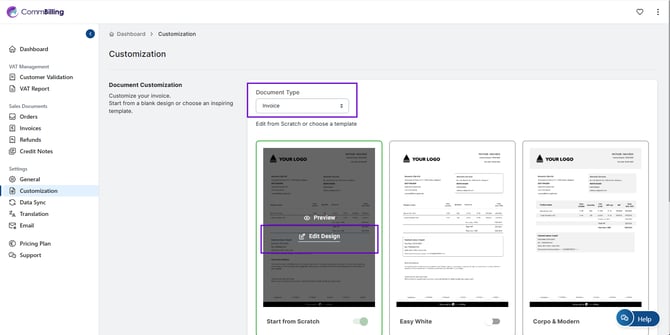
-
Step 4: In the Design Global Settings panel, adjust your preferred options:
-
Logo: Upload your company logo and choose its position (Left, Center, or Right).
-
Background Color: Change the background to match your brand’s color palette.
-
Banner Color: Modify the color of the header banner for a more personalized look.
-
Titles Color: Adjust the color of headings and key sections.
-
Font Style: Choose a font that complements your brand’s identity.
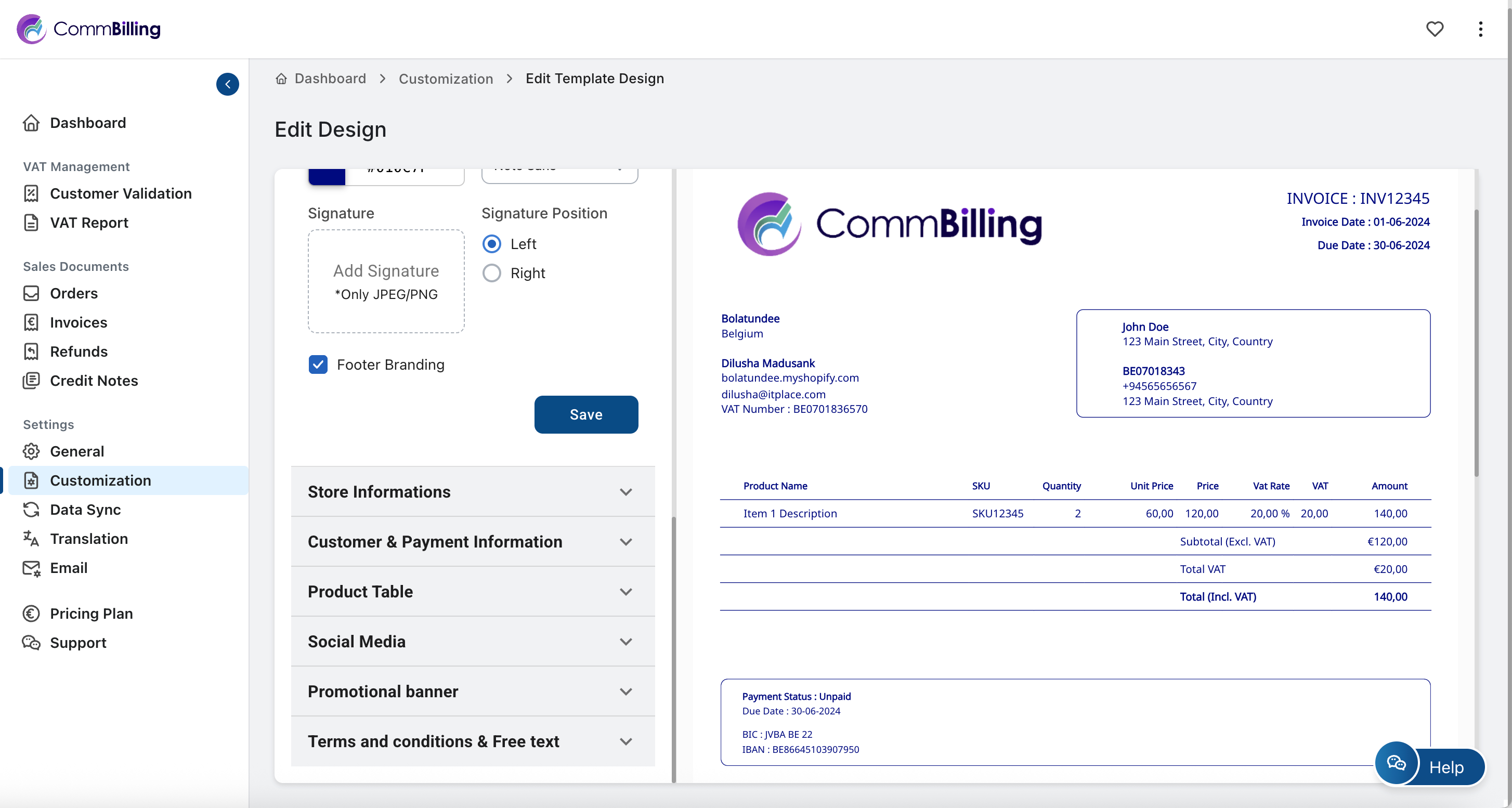
-
- Step 5: Add or remove fields as needed to ensure your invoices contain all relevant details.
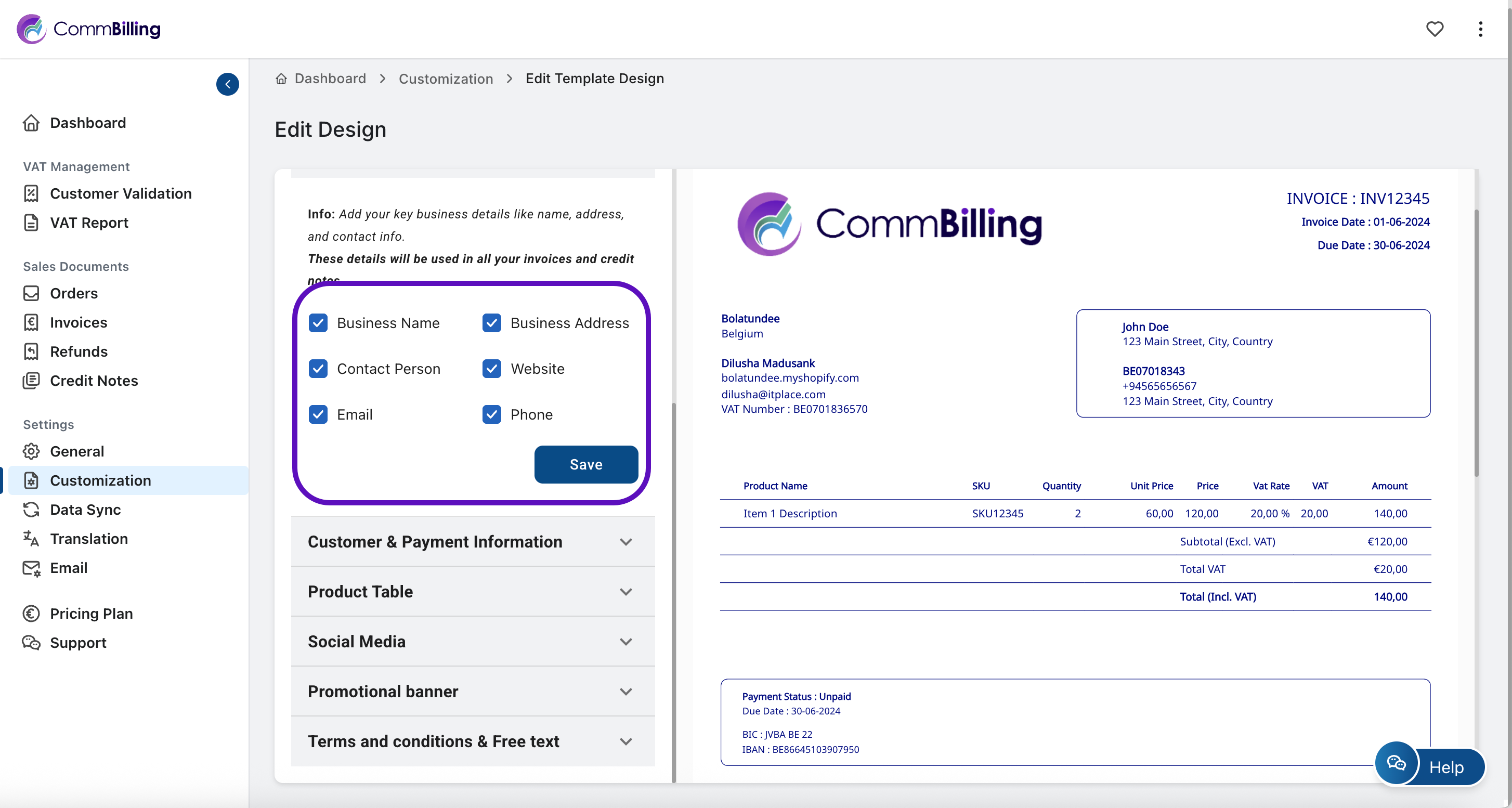
- Step 6: Use the live preview to verify how your changes appear on the invoice layout.
-
Step 7: Click Save to confirm and apply your customized design.
Customizing your invoices in CommBilling allows your business to project a strong, consistent, and trustworthy image across all client communications. By tailoring the design to your brand’s visual identity, you not only improve readability and clarity but also enhance your overall client experience.
