How to customize My Invoices Fonts
Customizing invoice fonts helps you maintain brand consistency and ensure that every document you send reflects your company’s visual identity. In CommBilling, you can easily adjust the font style used in your invoices to match your business tone and design preferences, creating a more professional and personalized appearance.
Follow this step-by-step guide to adjust the fonts for your invoices.
- Step 1 : Go to the Settings section and click on Customization tab.
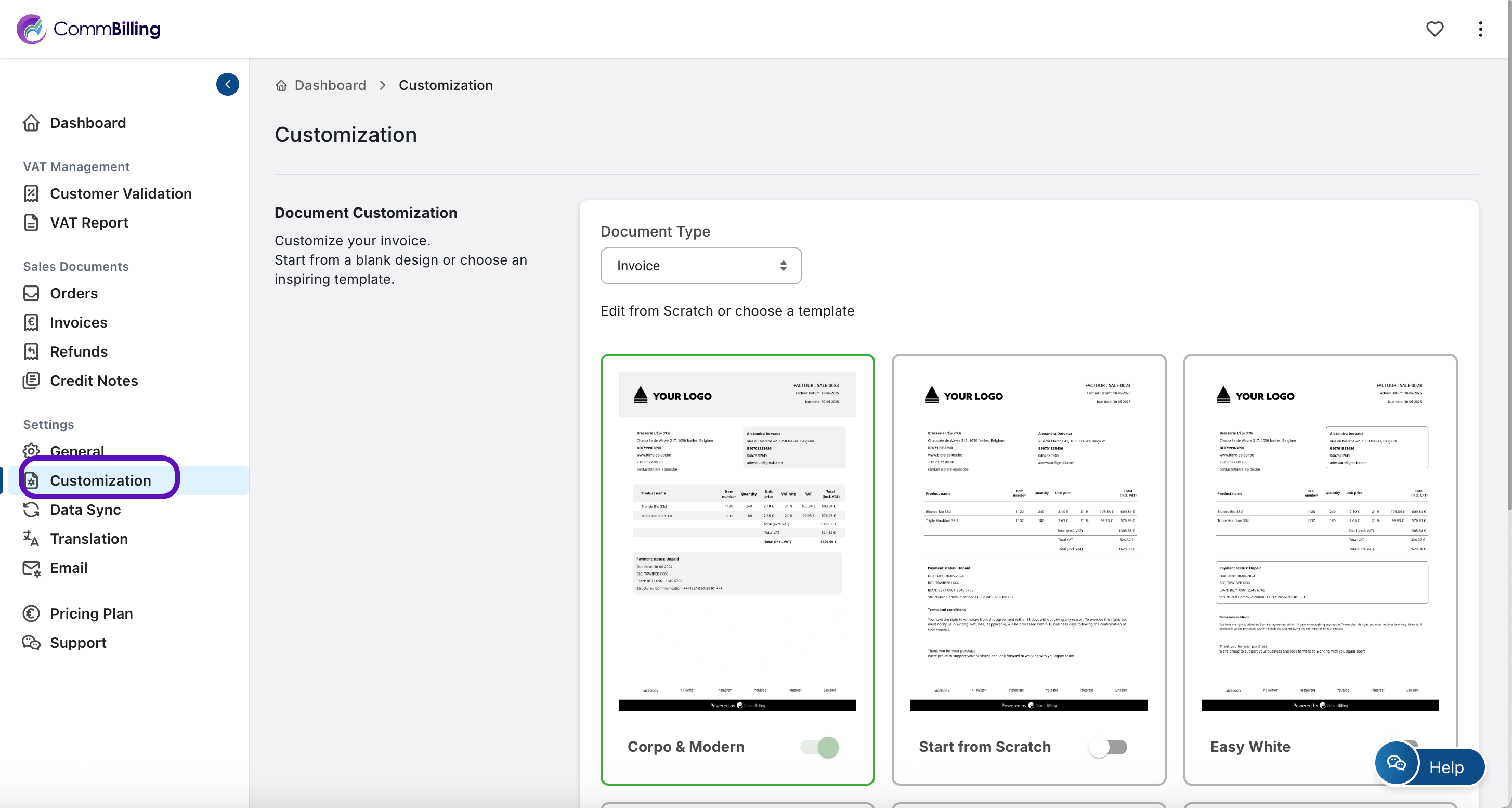
- Step 2 : In Document Type, choose the invoice template.
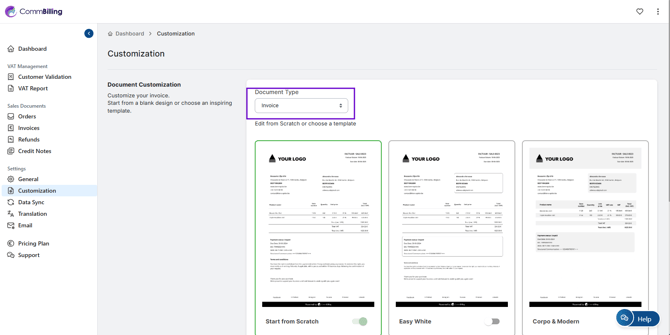
- Step 3 : Move your mouse over the template you want, then click ‘Edit Design’.
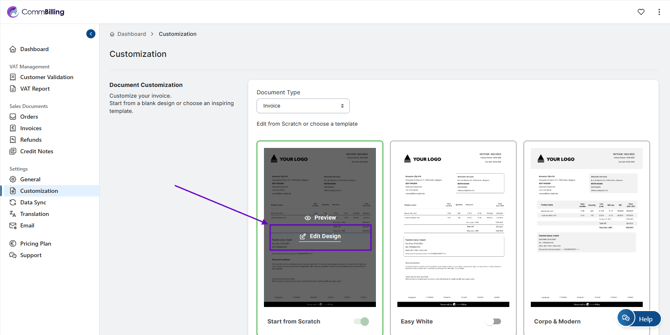
- Step 4 : Locate the Font and Text Options panel.
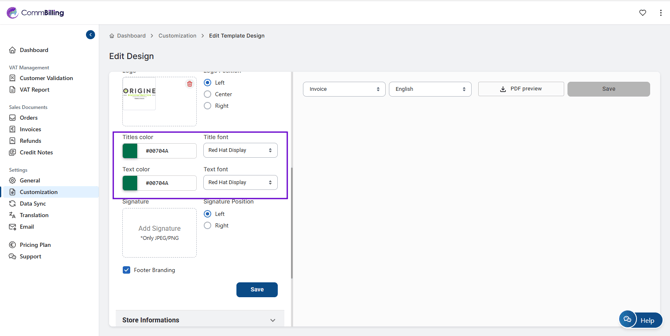
- Step 5 : Select your preferred font from the available list and preview the result on your invoice layout.
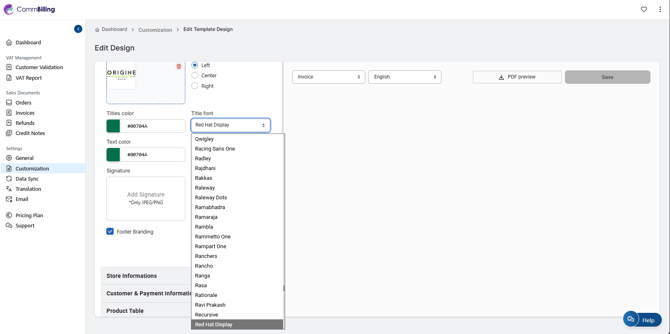
- Click Save to confirm your changes.
Customizing your invoice fonts enhances your brand’s visual coherence and strengthens the professional look of your financial documents. With CommBilling, you can easily adjust typography to match your company’s style, ensuring every invoice you send leaves a strong, consistent impression.
