How to change the color scheme of the invoice template
CommBilling offers a selection of predefined invoice templates designed with professional, business-oriented color schemes that align with modern branding standards. Each template is built to provide a polished and consistent look for your invoices. However, you can still personalize any chosen template by modifying its colors to perfectly match your company’s brand identity.
Follow the steps below to update the design according to your preferences.
- Step 1: On the left menu in the settings section, locate and select the Customization tab.
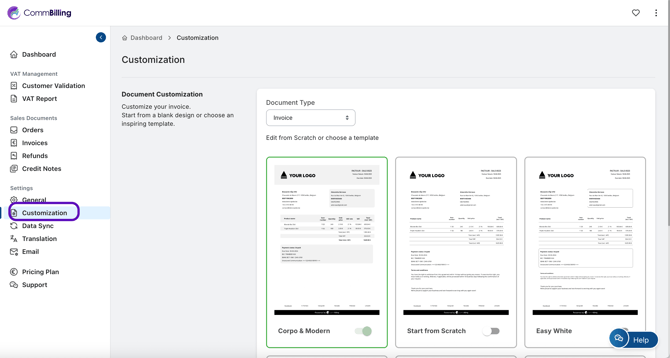
- Step 2: Select "Invoice" in Document Type
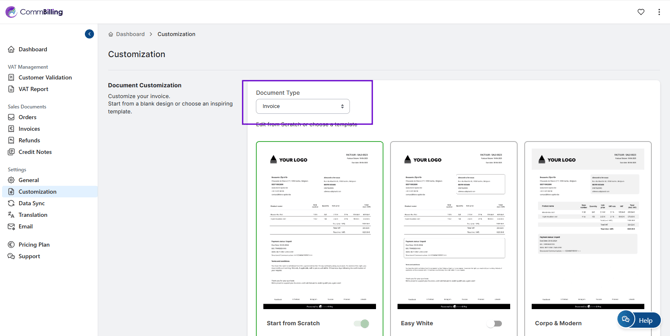
- Step 3: Move your mouse over the template you want, then click ‘Edit Design’.
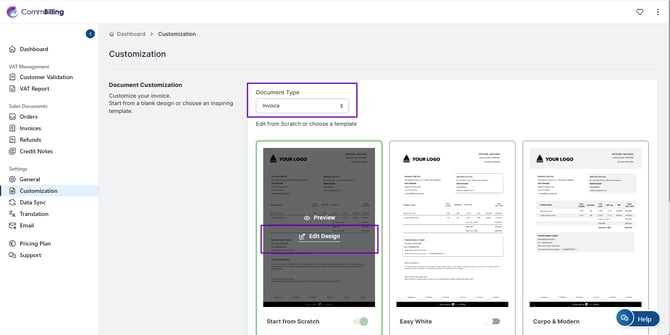
- Step 4: In the Design Global Settings panel, locate the color options available:
- Background Color: Adjust the main color of your invoice background.
- Banner Color: Modify the color of the header banner displayed at the top of the invoice.
- Titles Color: Change the color of headings and section titles such as “Invoice Date” or “Total (Incl. VAT)”.
- Step 5: Choose Your Colors:
- Click on the color palette or input specific color codes (e.g., HEX or RGB values) for precision.
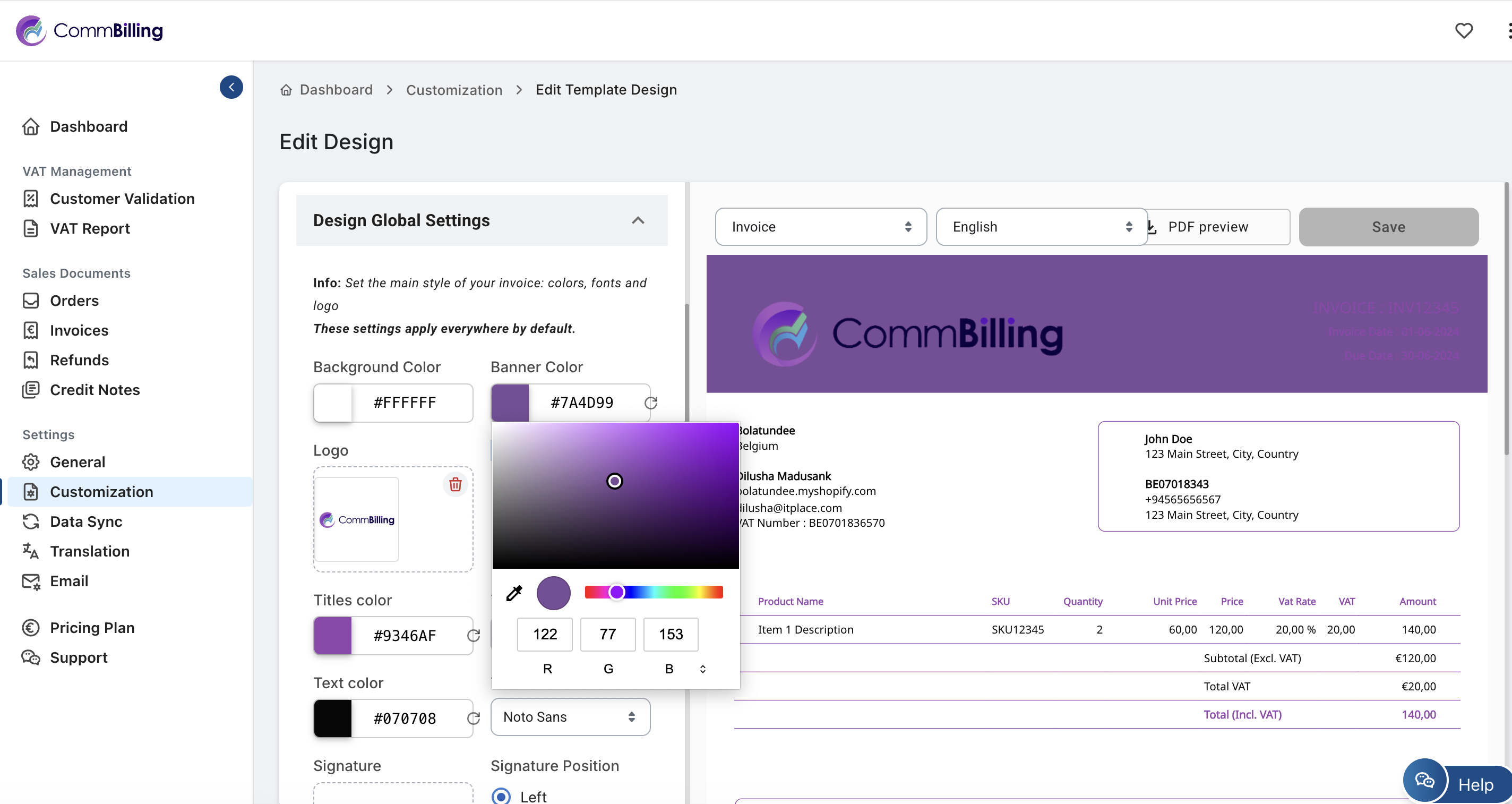
- Click on the color palette or input specific color codes (e.g., HEX or RGB values) for precision.
- Step 6: Click Save to confirm and apply the updated color scheme.
With CommBilling’s predefined professional templates, you already start from a business-ready design. The added flexibility to personalize background, banner, and title colors allows your invoices to fully reflect your brand’s visual identity while maintaining clarity and elegance.
