How to add custom notes or terms to an invoice
Adding custom notes or terms to your invoices allows you to include important details such as payment conditions, delivery terms, or personalized messages for your clients.
In CommBilling, you can easily add and edit these notes to make your invoices more informative, compliant, and aligned with your company’s communication style.
Follow the steps below to configure and apply them.
- Step1: On the left menu in the settings section, locate and select the Customization tab.
- Step 2: Select Invoice in Document Type.
- Step3: Move your mouse over the template you want, then click ‘Edit Design’.
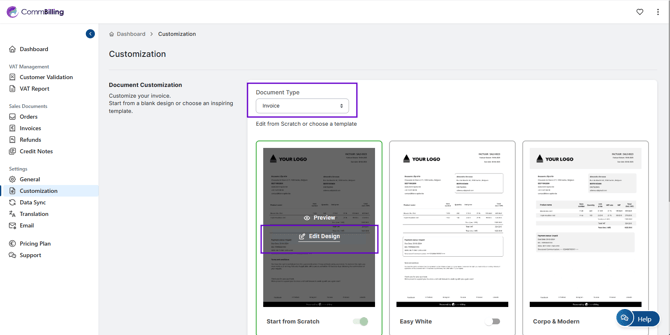
- Step 4: In the Design Global Settings panel, scroll to the Terms and Conditions section

- Step 5: Enter your text, such as payment terms, thank-you messages, or legal notes.
- Step 6: Review your entry in the live preview to ensure it displays correctly on the invoice layout.
- Step 7: Click Save to confirm and apply your changes.
By adding custom notes or terms, you make your invoices more informative and professional while maintaining transparency with clients. CommBilling allows you to easily tailor these sections, helping your business communicate important details clearly and consistently on every document.
