How to Add Your Signature to an Invoice
Note: This feature is available only for C-Business plan users. Digital signing is not supported. Only image uploads of your signature can be added to the invoice.
Adding your signature to invoices reinforces your company’s brand identity and builds client trust by giving each document a personal, authentic touch. Within CommBilling, this feature simplifies the process of embedding your signature directly into your invoice template, ensuring every document aligns with your business image and communication standards.
Here’s a quick guide to adding your signature efficiently:
- Step 1: Go to the settings section in CommBilling and select the Customization Tab from the menu.
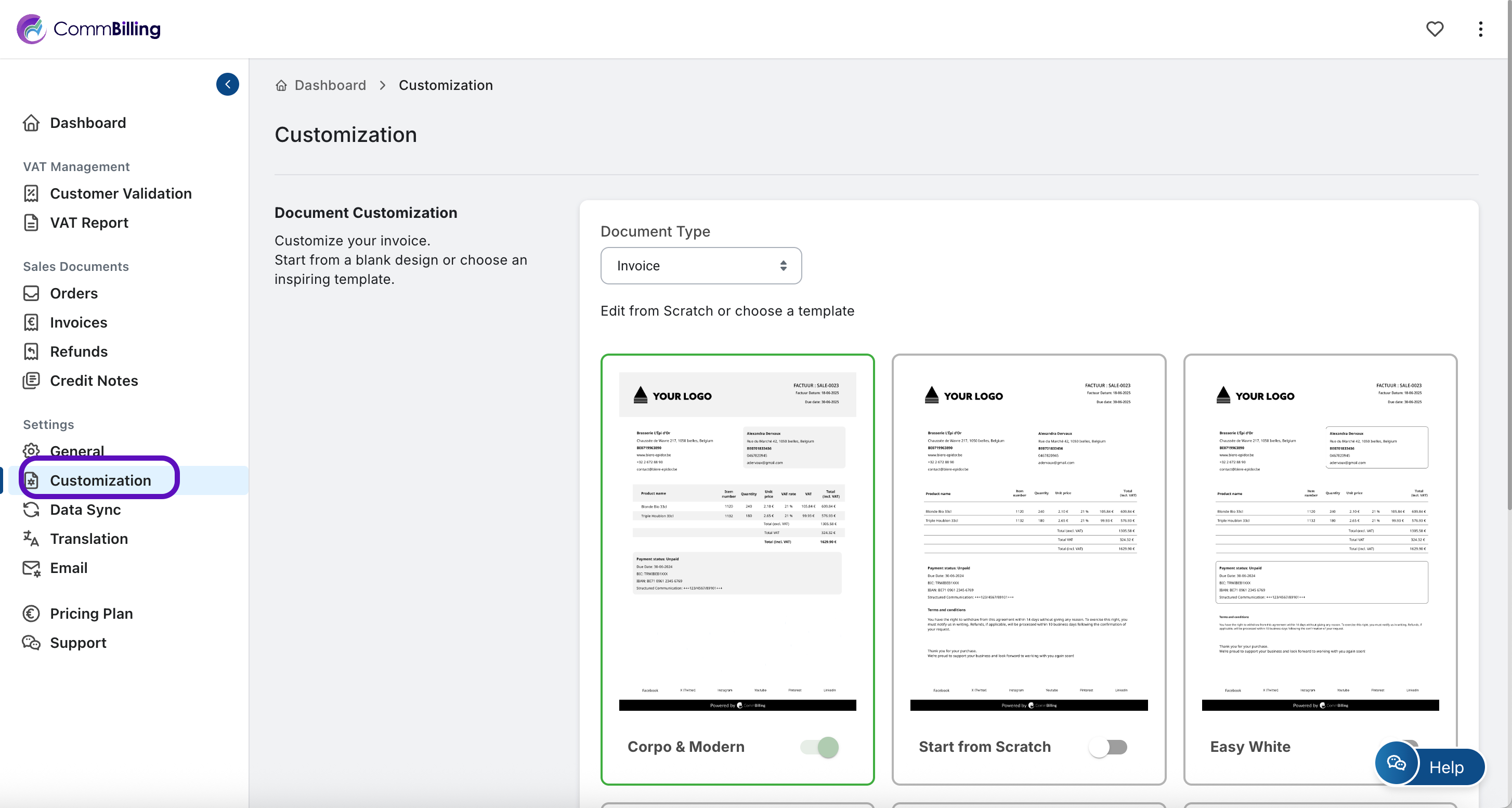
- Step 2: Make sure you are on "Invoice" in document type and put the mouse on the template you want then click on "edit Design".
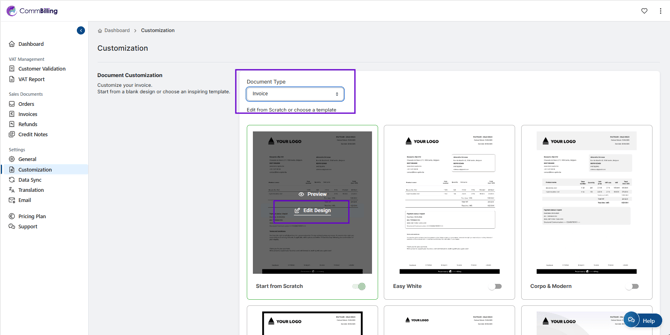
- Step 3: In the Design Global settings section, look for the option labeled Signature
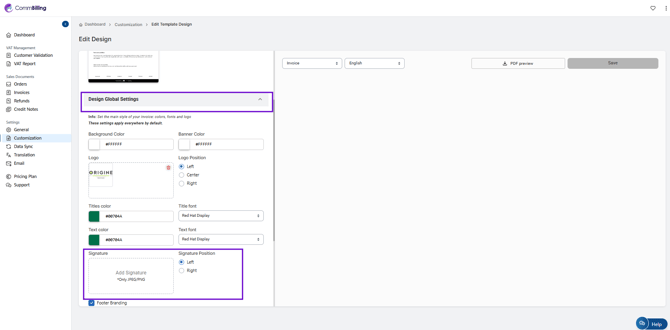
- Step 4: Click inside to select the image file of your signature from your device. Ensure it is in a supported format (e.g., PNG or JPG) for clarity.
- Step 5: Review the placement using the preview. Once satisfied, click Save to apply the changes to your invoice template.
Integrating your signature into invoices strengthens your company’s professional presence and enhances customer confidence in your brand. With this simple setup, CommBilling ensures that every invoice you send reflects your company’s credibility and commitment to quality communication.
